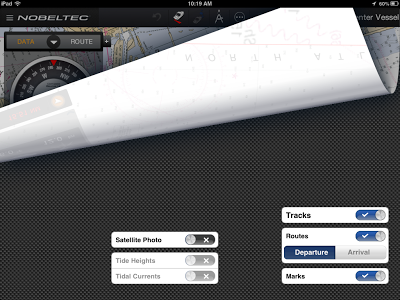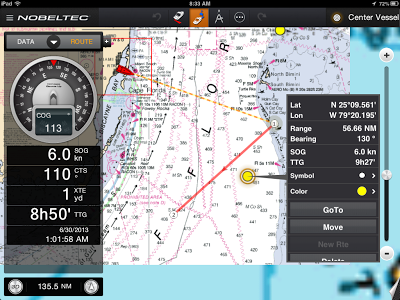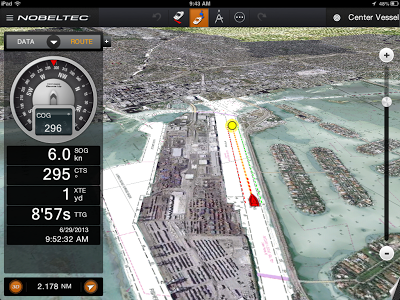Application: iPad2, New iPad iOS 6.0 or later
Function: Marine Navigation and charting
Rating:****
Cost: Free, charts $39 to $49
NOBELTEC is a well known marine supplier of PC based charting software, hardware and marine charts. Their new app,
Time Zero is their latest addition to a long line of successful products. The same app is also marketed under the
MaxSea Time Zero name. The only difference is that the MaxSea version can be provided in French.
The app was developed and targeted towards small boats who do mainly coastal cruising. At first glance it has some of the basics but lacks the horse power to do some advanced features at this time. The app is free to download and comes with a demo chart for the Miami area. Charts can be purchased for $39 to $49 depending on what set you need. Coverage includes NOAA USA, Canada, Caribbean, Mediterranean West, Central and East, English Channel, United Kingdom and Western Europe.
Features:- NOAA Raster Charts
- Range and Bearing Measuring feature
- Satellite view
- Tide height and currents
- Track up or course up
- Routes including customizable color and thickness with centering and XTE
- Tracking including customizable track color and thickness
- Redo/Undo
- Customizable plotter display transparencies
- Customizable units English or metric
- Customizable boat length and icon size
- Local Weather
- COG
- SOG
- Course to Steer
- Next Course
- Time to Go
- Distance to Waypoint
- Cross Track Error
- Velocity Made Good
- Estimated Time of Arrival
- Time to Arrival
- Distance to Arrival
- Pan, Zoom
- Standard or 3D display
- Customizable data display
User Interface:The user interface in made up of a chart display with many icons, tool bars, drop down menus and layers.
There are a variety of ways to access the settings which are spread over several screens. The user interface was a little confusing at times. I could not remember which Nav Bar or layer to view to turn on or off certain features. I suppose if I used it everyday I might remember where everything was. It would have been nice if the designers chose just one way to access all the data and settings.
Chart Slide Bar is located on the right side of the screen. It allows you to zoom in and out on the charts. You can do this with the slide bar or by tapping the + and - sign.
The
Tool Bar runs across the top of the screen. This contains Do/Undo buttons, Track on/off and Route buttons, Ruler feature, Order and Manage charts and open Facebook. I like this tool bar and wish the author would have put all the settings and selections in this one location.
A
Center Vessel Button is located on the top right side of the Tool Bar. Selecting this bring the vessel to the center of the chart.
The
NavData section, on the left side of the screen, is where all navigation data is displayed. This is by far the best feature of the app. It displays all the navigation data in either digital or analog displays. Select the + icon on the top to add or delete displayed items. At the bottom of the box is a 3D feature which can be toggled to display the charts in a 3D perspective. To the right of that is the North up or Track up button.
The display can be minimized by tapping the down arrow on the top center of the NavData display.
On the top left side of the display is the
NOBELTEC category menu. These are in fact settings for the the Ship and Track, Routes, Marks, Plotter, Units, General and About info.
Ship & Track settings let you customize the ship predictor vectors and recorded track color and thickness.
Routes settings include color, thickness, Auto zoom, waypoint switching, switching radius and cross track error vales.
Marks has settings for the appearance, color an size of the marks.
Plotter options lets you configure the display settings. Settings are available to show or hide the chart slide scalar bar. Transparencies for the NavData, Photo fusion and tides can also be set. The 3D tilt angle can also be customized here.
The
Units page lets you set the English or Metric unit for the display of data in the app. Data includes GPS position, Range, depth, height, Temperature, Boat speed, Wind speed, and Atmospheric pressure,
The
General options include boat length, boat icon size, demo mode, start up tips and disabling sleep mode.
The
About section includes App Usage Tips, License, Data usage and Chart memory.
The Layer Tab can be accessed in the bottom right of the screen.
Simply swipe up to access setting for
Satellite photo,
Tide currents and heights,
Tracks, Routes and
Marks.
Select Satellite photo and 3D to give yourself a unique perspective of the coastal areas with the charts.
Charts:Time Zero only supports the NOAA Raster charts. I am a big fan of Vector charts so this was somewhat of a let down. They have chosen to provide the app for free and charge for the charts. With the purchase of charts expect to have about $39 to $49 invested for a working app with charts. This is on par with some other premium charting apps.
Chart coverage is of the US, Canada, Caribbean, Mediterranean, English Channel, UK and Western Europe. Chart coverage is far from world wide so make sure these cover your area before purchasing the charts.
One thing I did not like was that it does not support vector charts. Hopefully they make these available in the future. Prices for the raster charts seemed high at $39-$49 compared to other apps that offer them for free.
It has some cool features like 3D, satellite maps overlays, tides and a little weather box. It is missing several key features including Points of Interest, AIS, NMEA instrument data, GRIB weather data, Weather Radar, Routes and Tracks Import/Export. This of course is version one so I can only hope we will see some of these additional features in the future.
Waypoints and RoutesTime Zero switches things up a bit by calling their waypoints, Marks. I wish they would have stayed with standard navigation terms.
You can create a Mark by tapping the screen anywhere on the chart. A pop up box will display showing the latitude and longitude with selections for Mark, GoTo, New Route and Move Boat.
If you select Mark it will create a marker(waypoint) on the screen. You can easily move these by tapping and holding your finger on the Mark or selecting the Move option. It will then highlight and allow you to drag it to a new position. Taping the Mark with your finger will display a pop up box showing location, range and bearing from your current location, SOG and time to the destination.
Creating Routes is done easily by tapping the screen and selecting the New Route selection. Continue tapping points on the screen to create your route marks or waypoints. To activate a Route simply select the point in a Route and select
Activate or select the Route Boat icon in the top middle icon menu. To deactivate a Route deselect the Route Boat icon in the top menu or select the route and select Stop Nav.
Time Zero has made it easy to visually keep track of all your Routes. There is no list of Routes or Waypoints in the app. All marks and routes are displayed on the charts. Deactivated routes are shown with a Blue Ships Wheel with an arrow. Simply tap this icon to expand the Route to show the marks in the route. If you create a lot of Routes and Marks the chart might become pretty congested with icons.
TrackingA Real time track of your position is captured if you select the Track icon in the top center menu. It is the boat with a red arrow on it. I will continue to record your track until it is toggled off. I was not able to find a setting to view or delete tracks.
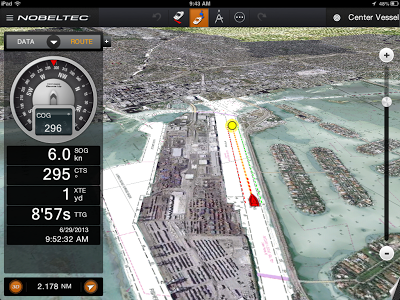 Winner or Loser?
Winner or Loser?Time Zero has a winner with it's introduction to the iPad marine navigation app market. It has some cool feature like the NavData display and 3D satellite views but it falls short in a few areas. When I compare it to apps in a similar price range I was expecting a few more bells and whistles. It does not have NMEA data, AIS, GRIB files, weather radar, vector charts, night mode, Points of Interests or import/export capabilities.
It is only their first release so I look forward to many of the feature being added in the future releases.
If your a basic coastal cruiser this app will be a great addition to your Marine navigation tool box.
~~~ Sail On ~~~
/)Mark